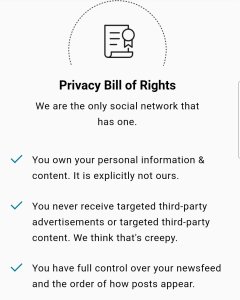Hello Friends! On this page you’ll find a basic beginner’s guide to MeWe. The intention here is to help people who are ready to leave leave Facebook find a place where they can have all the benefits of social media but without the issues created by big tech. For now I’m still using both platforms but there may be a day in the near future when I will have to decide where I’ll focus my attention.
I will always have a comment section at the bottom of each blog post for feedback but society in general has chosen the convenience of interacting on social media and so I go to where the people are.
The Facebook Problem
When I first joined Facebook years ago I found it wonderful to be able to connect with old friends and catch up with everyone and yes I took part in different games etc. But then we learned the darker side of Facebook. Those games were actually collecting data. Something that we had actually agreed to with a few words buried deep within the user agreement. But that’s history right? Well this behavior is still ongoing and I don’t see an end to it. We yield up this information in exchange for a free account and data storage on their system. But the biggest problem for a content provider is that they manipulate the feed. I spend a lot of time and effort to provide positive content for people to view and enjoy. It’s my hopes that when a person needs a local photographer or some home decor that they’ll think about me. However, the activity that shows up on your Facebook feed is not organic. Algorithms determine what you see and from whom you see it. I know of a Podcaster that has around 300k followers and yet when when he posts to Facebook he only gets a slim fraction of views. And he’s not the only one. A lot of my friends who are also content providers are having the same experience. In June of 2014 multiple news media ran stories about how Facebook was actually using their ability to manipulate your news feed to manipulate your emotions. That’s where MeWe is different.
MeWe’s Privacy Bill Of Rights
I don’t know for a fact that when Mark Weinstein created MeWe that he did so as a result of Facebook Privacy issues but I strongly suspect that it was factor in creating the MeWe Privacy Bill Of Rights.
Screen shot from the MeWe site

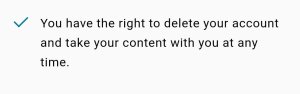
So let’s get started. Creating a MeWe account in and of itself is pretty straightforward. Double check your email address for typos and write down your password. I have a small journal that I use to keep all my passwords in one place.

Figure 1
Figure 1 shows what you see on the mobile site when you click on the profile icon circled in the lower right corner
“1A”
This is the link to your personal page.
“1B”
This is where you can create or view your events.
“1C”
Is the link to your storage. This is where you’ll find the photos and videos that you upload to MeWe.
“1D”
I’m not sure what MeWe actually calls this panel but I call it the upgrade panel. This where you can purchase more storage, upgrade to a Premium account. A basic MeWe account pretty much allows you to do everything you do on Facebook and will always be free. Premium accounts have a lot of benefits but not ones that I’ve felt necessary. Even so often you’ll see this offer and if you don’t want a premium account just click “no thanks” and it goes away for a while.
“1E”
This link takes you the basic policy.
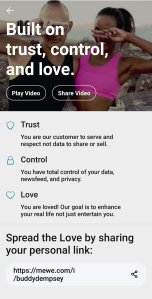
Screen shot of the MeWe site
You’ll see a link to the MeWe promo video at the top At the bottom is a link to share your invitation for people to connect with you on MeWe. This is great for sending as a text or a post on other platforms.
“1F”
This link takes you to MeWe’s customer service. There you’ll find tutorials and be able to as questions.
“1G”
This is the Privacy Bill Of Rights which I shared above
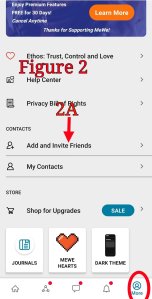
Figure 2A
A little lower on the profile screen here. 2A shows another place where you can click in order to share your invitation to join MeWe.
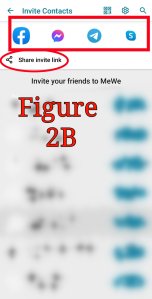
Figure 2B
Figure 2B is the contacts page. I’ve blurred out my private contacts out of respect for their privacy but when you open the page it will load a list from your phone.
The icons in the rectangle allow you publish the link to other platforms and icon in the oval gives you the option to copy and paste your invitation.
But what if your friend already has a MeWe account of their own?
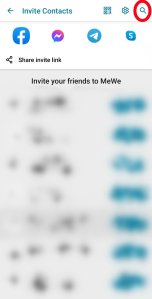
We’re still under the profile icon. Look for search icon in the upper right corner. (Circled)

Type in your friend’s name. If the name is in your phone already they will come up. Otherwise click the MeWe search that’s circled and you’ll get a list of profiles with that name. Because MeWe truly respects privacy your search results will not be restricted by location. This link means you might have to scroll for a while if your friend has a popular name.
Not pictured is the QR code. MeWe gives your profile a unique QR code that can be captured and printed on business cards or flyers etc and a bar code reader so members can find each other.

The last thing on this page is the gear ⚙ icon. This is where you can control your privacy.
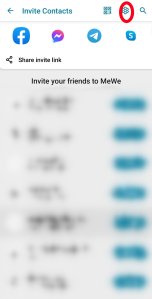
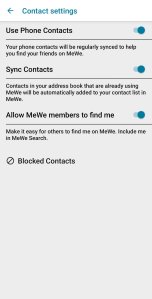
So the Privacy settings are pretty straightforward. It allows you to control who can find you and view your posts. You can always block people who are a problem. I typically accept all contact requests and then simply block them if they turn out to be a scammer etc. I’ve been on MeWe for several years and so far only one person has been enough of a problem to block. There is a way to unblock a person if you think that you misjudged them.
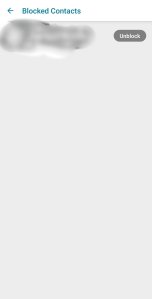
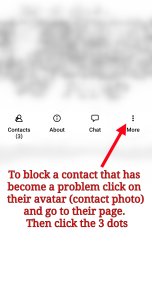
To block a problem contact go to their page and touch the 3 dots to bring up your opinions.
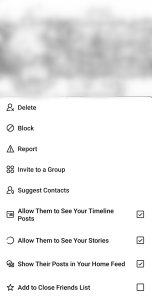
Here you see all the options for that particular contact. You can block them. Delete them as a contact. Report a scammer. ( MeWe is quick to shut down an actual scam but if you just don’t like what that person has to say then they suggest breaking your contact with them.)
Sometimes you have a friend that you really just don’t care for what they post but you don’t want to alienate completely. You can keep them as a contact and just turn off their posts. Or you can remove yourself from their views.
You also see a square icon that allows you to invite them to a group.
Joining Communities On MeWe
On MeWe the groups are referred to as “Communities”. Because MeWe doesn’t restrict anything that’s normally covered by free speech you can pretty much find a group that fits any interests you may have. Some groups are open. All you do is click either “Join” or “Apply” depending on the group settings. Most communities screen their members by asking a couple of questions to filter out the bots and scammers. So how do we find a community to join?
First, locate the Communities icon.
The triangle with 3 dots is the Communities icon. If you’re using the mobile site like I do it’s at the bottom of your screen.

The next page you’ll see will be the Communities Page. If you’ve already joined some communities you’ll find them all listed there.
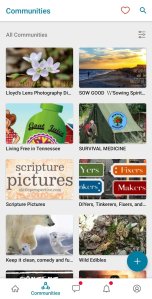
If you haven’t joined any communities then they’re all sorted by categories.
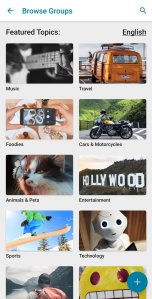
I don’t really have enough room here to screen shot all the categories but the list is at the bottom of the page on the previous screen shot.

MeWe doesn’t restrict speech so you’ll probably see some communities that you don’t agree with. MeWe’s solution is to not join those groups. However, for the most part there’s a lot of positive content on MeWe. More so than anything else.
We all love to eat so let’s look for a group about cooking. Just scroll down the list to cooking and the “>” which I have circled in red.
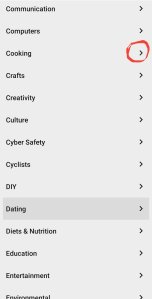
Next simply scroll through the catalog until you find a group that looks interesting.
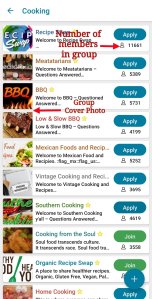
Because MeWe truly respects privacy you’ll have the option of creating a specific profile and introduction for each group you join.
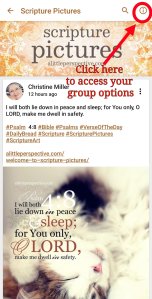
1.
Accessing the group options like most things on MeWe is done by clicking the information icon in the upper right corner of the screen.
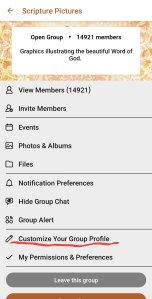
2.
Here’s all the group options for the members. Admin options are a little different so I’m using a group that I’m already a member of but not an Admin there. Once you’ve joined a group you can explore the other options but I’ve underlined the Group Profile Settings for you.
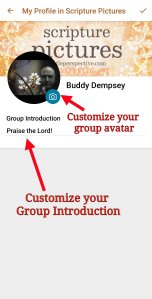
3.
Update your information. It’s that simple.
Recommend Groups
Lloyd’s Lens Photography Discussion Group is my group where I share my blog post on MeWe. I’ve made it a place where my followers can interact with me and each other.
SOW GOOD is my wife’s group and she is in the process of creating a podcast. Here you will find a Christian based group where she shares a daily encouraging word and where Christians can interact with each other.
The Keep It Clean Comedy And Funnies Group is a great place to find clean jokes and funny memes.
DIYers, Tinkered, Fixers and Makers Group is place where handyman and handylady alike can find each other and get advice from each other on tools and projects.
The Living Free In Tennessee group is by Podcaster Nicole Sauce and is a wonderful community of homesteaders that help each other with just about everything.
The Survival Podcast Hangout by Podcaster Jack Spirko. I’ve been a listener since 2008. The podcast is about homesteading, gardening, hunting and fishing, Entrepreneurship and politics from the perspective of Volunteerism. It was this person who encouraged me to start my own blog and become a photographer/story teller.
A Farmish Kind Of Life by Podcaster Amy Dingman is homesteading life from the perspective of Minnesota and she always has an encouraging word as well.
Scripture Pictures provides a daily encouragement in the form of an image and a Bible verse.
The MeWe Tips Group is a user operated group where MeWe users mentor new users and help you navigate the platform.
That’s it for now with suggested groups. I may add more suggestions later as I spend more time on MeWe.
The MeWe Homepage.
Most people recognize the home icon of course but it opens different things on different websites. So let’s look at home screen. I’ve blurred out my feed out of respect for the privacy of my friends. Sharing something with contacts you’ve approved is one thing but having that status published to the world is another.

Believe it or not it took me a while to even find the update status button. On the mobile app it’s in the lower right corner.
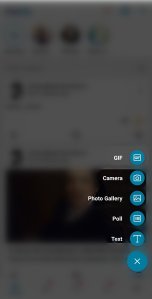
When you hit the update status button you’re presented with several options that are pretty self-explanatory.
I have my default set up as public. Anyone on MeWe can see what I’ve posted or shared.
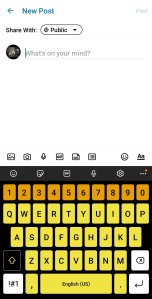
Notice that at the top it says “share with” and the option is set to public. Let’s take a look at the options.
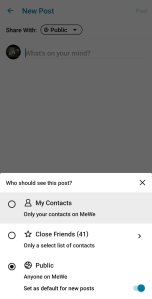
Let’s say that I have something that I want to share only with those who are family and close friends. I can change the privacy from public to either contacts only or close friends only.
To add someone to your close friends list go to the profile icon on the bottom right ( Figure 1 at the top of the page) and bring up your contacts.

Go to the contact and click the 3 dots then check the box for “Add to Close Friends List”. Now that person will be able to see posts that are not intended for the general public. This is a wonderful option that Facebook doesn’t seem to have. We’ve all got a few people who we care about but don’t necessarily want to share everything with and MeWe gives you that level of control.
The last thing I’ll cover on the home page is the option to on and off notifications for a post. It’s not really an option I use often but it’s nice to be able to if you want to.

You simply click the 3 dots to bring up your opinions and select the appropriate action. You’ll notice that there is an option to report a post. MeWe is free speech friendly but there are things not covered by free speech. Threats to an individual etc and scammers are dealt with pretty quickly on MeWe.
I’m certain that I’ve overlooked a few minor things and I’ll update this page as needed. The MeWe layout is slightly different on a desktop site but all the options and icons are the same. I’m also using an Android phone and Apple products might be slightly different as well.
In the meantime I encourage everyone to join and explore the new platform that sees you not as a product but as a customer.